Lexus RX (RX 350L, RX450h) 2016-2025 Owners Manual: Connecting Bluetooth
Steps for using Bluetooth devices
The following can be performed using Bluetooth wireless communication:
- A portable audio player can be operated and listened to via the Lexus Display Audio system
- Hands-free phone calls can be made via a cellular phone
In order to use wireless communication, register and connect a Bluetooth device by performing the following procedures.
Device registration/connection flow
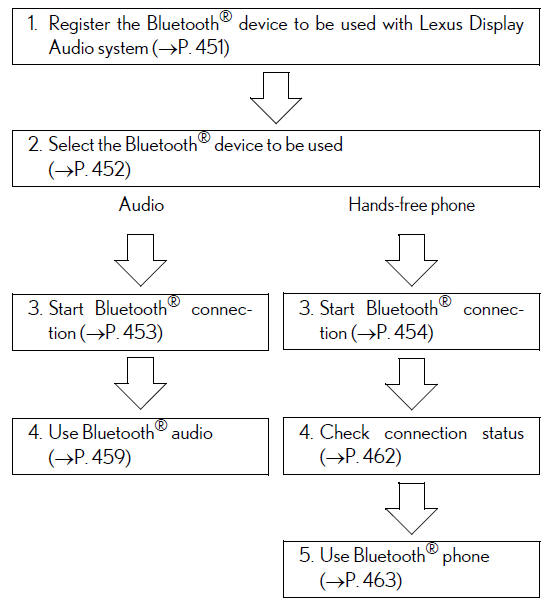
"Bluetooth* Setup" screen
Go to "Bluetooth* Setup": "MENU" button → "Setup" → "Bluetooth*"
*: Bluetooth is a registered trademark of Bluetooth SIG, Inc.
■ When displaying "Bluetooth* Setup" screen from the "Bluetooth* Audio" screen
- Display the "Bluetooth* Audio" screen.
- Move the controller to the left and select "Connect".
■ When displaying "Bluetooth* Setup" screen from the phone top screen
- Display the phone top screen.
- Move the controller to the left and select "Connect Phone".
*: Bluetooth is a registered trademark of Bluetooth SIG, Inc.
Registering a Bluetooth device
Bluetooth compatible phones (HFP) and portable audio players (AVP) can be registered simultaneously. You can register up to 5 Bluetooth devices.
How to register a Bluetooth device
1. Turn the Bluetooth connection setting of your device set to on.
2. Go to "Bluetooth* Setup": "MENU" button → "Setup" → "Bluetooth*"
3. Move the controller to the left and then select "Add Device".
4. When this screen is displayed, search for the device name displayed on this screen on your Bluetooth device.
For operation of the Bluetooth device, see the manual that comes with your Bluetooth device.
5. Register the Bluetooth device using your Bluetooth device.
A PIN code are not required for SSP (Secure Simple Pairing) compatible Bluetooth devices. Depending on the device, you may need to select Yes to register, or No to cancel on the device.
If an error message is displayed, follow the guidance on the screen to try again.
*: Bluetooth is a registered trademark of Bluetooth SIG, Inc.
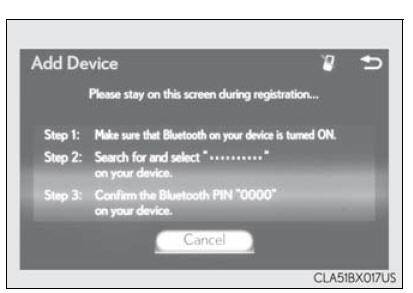
Removing a Bluetooth device
1. Go to "Bluetooth* Setup": "MENU" button → "Setup" → "Bluetooth*"
2. Move the controller to the left and then select "Remove Device".
3. Select the device to remove.
*: Bluetooth is a registered trademark of Bluetooth SIG, Inc.
Selecting a Bluetooth device
If multiple Bluetooth devices are registered, follow the procedure below to select the Bluetooth device to be used. You may only use one device at a time.
How to select a Bluetooth device
1. Go to "Bluetooth*1 Setup": "MENU" button → "Setup" → "Bluetooth*1"
2. Select the device to connect.
3. Select "Connect XX*2", "Connect as a Phone" or "Connect as an Audio Player".
"Connect XX*2" means connect both the phone and audio functions of one device.
If the desired Bluetooth device is not displayed, register the device.
*1: Bluetooth is a registered trademark of Bluetooth SIG, Inc.
*2: XX represents the selected device name.
Connecting a Bluetooth audio player
There are 2 portable audio player connection settings available: connecting from the vehicle and connecting from the portable player.
Connecting method is set to "Vehicle"
When a registered Bluetooth audio player is in standby for a connection, it will automatically connect to the system when the power switch is turned to ACCESSORY or ON mode.
When automatic connection priority is set to on and there is more than one registered Bluetooth audio player available, the system will automatically connect to the Bluetooth audio player with the highest priority.
Connecting method is set to "Device"
Operate the portable player and connect it to the Bluetooth audio system.
1. Go to "Bluetooth*1 Setup": "MENU" button → "Setup" → "Bluetooth*1"
2. Select the device to connect.
3. Select "Connect XX*2" or "Connect as an Audio Player".
If the desired Bluetooth device is not displayed, register the device.
*1: Bluetooth is a registered trademark of Bluetooth SIG, Inc.
*2: XX represents the selected device name.
Connecting a Bluetooth phone
There are two connecting methods available: automatic and manual.
Auto connection
When you register a phone, auto connection will be activated. It is recommended to have the system set to this mode and leave the Bluetooth phone in a place where a good connection can be established.
When the power switch is turned to ACCESSORY or ON mode, the system will search for a nearby cellular phone you have registered.
Next, the system automatically connects with the most recent phone that was connected. The connected result is displayed.
When automatic connection priority is set to on and there is more than one registered Bluetooth phone available, the system will automatically connect to the Bluetooth phone with the highest priority.
Manual connection
When auto connection has failed or "Bluetooth*1 Power" is turned off, you must connect the Bluetooth device manually.
1. Go to "Bluetooth*1 Setup": "MENU" button → "Setup" → "Bluetooth*1"
2. Select the device to connect.
3. Select "Connect XX*2", "Connect as a Phone" or "Connect as an Audio Player".
If the desired Bluetooth device is not displayed, register the device.
*1: Bluetooth is a registered trademark of Bluetooth SIG, Inc.
*2: XX represents the selected device name.
■ Reconnecting a Bluetooth phone If the system cannot connect due to poor signal strength with the power switch in ACCESSORY or ON mode, the system will automatically attempt to reconnect.
■ Connecting a phone while Bluetooth audio is playing
- Bluetooth audio will stop temporarily.
- It may take time to connect.
Displaying a Bluetooth device details
You can confirm and change the registered device details.
Bluetooth device registration status
1. Go to "Bluetooth* Setup": "MENU" button → "Setup" → "Bluetooth*"
2. Select the desired device and then select "Device Info".
- Change the name of the device
- Change the connection method
"Vehicle": Connect the audio system to the portable audio player.
"Device": Connect the portable audio player to the audio system - Device address
- Device phone number
- Depending on the model of phone, the number may not be displayed.
Compatibility profile of the device
*: Bluetooth is a registered trademark of Bluetooth SIG, Inc.
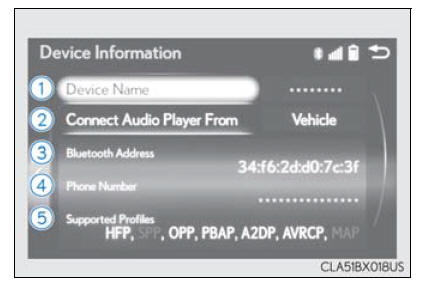
■ Restoring the default settings Move the controller to the left and select "Default" on the "Device Information" screen.
Detailed Bluetooth settings
You can confirm and change the detailed Bluetooth settings.
"System Settings" screen
1. Go to "Bluetooth* Setup": "MENU" button → "Setup" → "Bluetooth*"
2. Move the controller to the left and then select "System Settings".
- Select to set automatic connection of a Bluetooth device on/off
- Select to change the automatic connection priority of the registered Bluetooth devices
- Select to edit the system information
*: Bluetooth is a registered trademark of Bluetooth SIG, Inc.
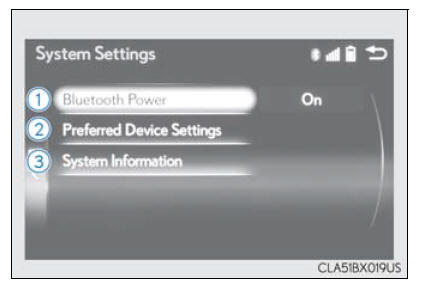
■ Restoring the default settings Move the controller to the left and select "Default" on the "System Settings" screen.
Setting automatic connection priority
1. Go to "Bluetooth* Setup": "MENU" button → "Setup" → "Bluetooth*"
2. Move the controller to the left and then select "System Settings".
3. Select "Preferred Device Settings".
- Select to set automatic connection priority on/off
- Select to change the automatic connection priority of the registered Bluetooth phones
- Select to change the automatic connection priority of the registered Bluetooth audio players
*: Bluetooth is a registered trademark of Bluetooth SIG, Inc.
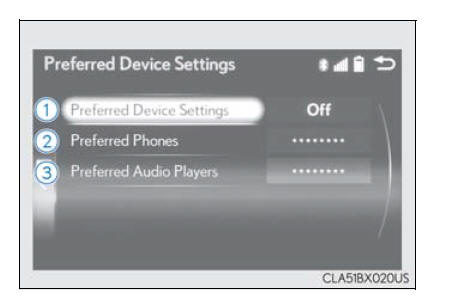
■ Restoring the default settings Move the controller to the left and select "Default" on the "Preferred Device Settings" screen.
Changing Bluetooth device automatic connection priority
1. Go to "Bluetooth* Setup": "MENU" button → "Setup" → "Bluetooth*"
2. Move the controller to the left and then select "System Settings".
3. Select "Preferred Device Settings".
4. If "Preferred Device Settings" is set to off, set it to on.
5. To change the automatic connection priority of the registered Bluetooth phones, select "Preferred Phones". To change the automatic connection priority of the registered Bluetooth audio players, select "Preferred Audio Players".
6. Select the desired Bluetooth device.
7. Move the controller to the left and then select "Up" or "Down" to change the preferred order.
A newly registered Bluetooth device will automatically be given the highest automatic connection priority.
*: Bluetooth is a registered trademark of Bluetooth SIG, Inc.
Editing the system information
1. Go to "Bluetooth* Setup": "MENU" button → "Setup" → "Bluetooth*"
2. Move the controller to the left and then select "System Settings".
3. Select "System Information".
- Change the system name
- Change the PIN-code
You can change the PIN-code that is used to register your Bluetooth devices in the system. - Device address
- Select to set the display of the
phone status on/off
You can set the system to show the status confirmation display when connecting a phone. - Select to set the display of the
audio player status on/off
You can set the system to show the status confirmation display when connecting an audio player.
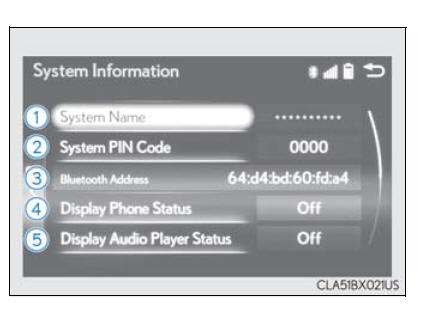
- Compatibility profile of the system
*: Bluetooth is a registered trademark of Bluetooth SIG, Inc.
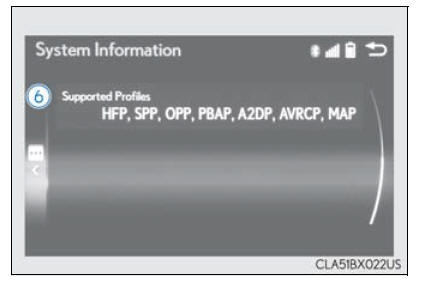
■ Restoring the default settings Move the controller to the left and select "Default" on the "System Information" screen.
Bluetooth Audio
Listening to Bluetooth Audio
The Bluetooth audio system enables the user to enjoy music played on a portable player from the vehicle speakers via wireless communication.
When a Bluetooth device cannot be connected, check the connection status on the "Bluetooth* Audio" screen. If the device is not connected, either register or reconnect the device.
*: Bluetooth is a registered trademark of Bluetooth SIG, Inc.
Bluetooth audio top screen
Pressing the "MEDIA" button displays the Bluetooth audio top screen from any screen of the selected source.
■ Selecting a song Press the "< PRST" or "TRACK >" button or turn the "TUNE*SCROLL" knob to select the desired song number.
To fast-forward or reverse, press and hold the "< PRST" or "TRACK ." button.
■ Selecting a play mode
- Move the controller to the right and then select "Browse".
- Select the desired play mode, and then select a song to begin using the selected play mode.
■ Displaying the now playing list Move the controller to the right and then select "Now Playing List".
 Using USB memory
device
Using USB memory
device
Connecting a USB memory device enables you to enjoy music from the
vehicle
speakers.
Select "USB" or "USB2" on the audio source selection screen.
USB top screen
Pressing the "MEDIA" button dis ...
 Bluetooth Phone
Bluetooth Phone
...
Other materials:
Lexus RX (RX 350L, RX450h) 2016-2025 Repair Manual > Automatic Transaxle Unit: Inspection
INSPECTION PROCEDURE 1. INSPECT TRANSMISSION OIL CLEANER MAGNET (a) Use the removed transmission oil cleaner magnets to collect any steel chips. Examine the chips and particles in the transaxle housing and on the transmission oil cleaner magnets to determine what type of wear might be found in th ...
Lexus RX (RX 350L, RX450h) 2016-2025 Repair Manual > Back Door Glass: Installation
INSTALLATION PROCEDURE 1. INSTALL BACK DOOR GLASS SPACER (w/o Rear No. 2 Seat) (a) Using a brush or sponge, coat the installation area of 4 new back door glass spacers with primer G. NOTICE:
Do not apply too much primer G.
Allow the primer G to dry for 3 minutes or more.
Throw away any leftov ...
Lexus RX (RX 350L, RX450h) 2016-{YEAR} Owners Manual
- For your information
- Pictorial index
- For safety and security
- Instrument cluster
- Operation of each component
- Driving
- Lexus Display Audio system
- Interior features
- Maintenance and care
- When trouble arises
- Vehicle specifications
- For owners
Lexus RX (RX 350L, RX450h) 2016-{YEAR} Repair Manual
0.0107
