Lexus RX (RX 350L, RX450h) 2016-2025 Owners Manual: Phonebook
Contact settings
Individual phonebooks from up to 5 phones can be registered to the system.
The data for 2500 contacts (up to 4 numbers per contact) can be registered into the system's phonebook.
"Contacts/Call History" screen
Go to "Contacts/Call History": "MENU" button → "Setup" → "Phone" → "Contacts/Call History"
- For PBAP compatible Bluetooth phones: Select to change the contact/ history transfer settings
- Update contacts (PBAP incompatible Bluetooth phones, or compatible phones with "Automatic Transfer" off)
- Change the sort contacts mode
- Add a favorite
- Delete a favorite
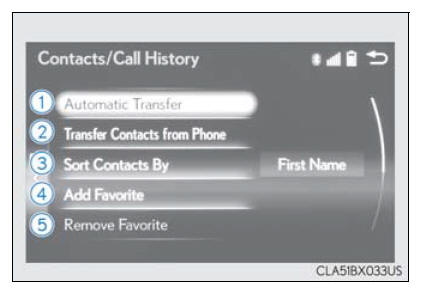
- Delete call history (PBAP incompatible Bluetooth phones, or compatible phones with "Automatic Transfer" off)
- Add a new contact (PBAP incompatible
Bluetooth phones, or compatible
phones with "Automatic
Transfer" off)
Input the name, phone number and phone number type to add a new contact. - Edit a contact (PBAP incompatible Bluetooth phones, or compatible
phones with "Automatic Transfer" off)
Select the desired contact to edit. - Delete contacts (PBAP incompatible Bluetooth phones, or compatible phones with "Automatic Transfer" off)
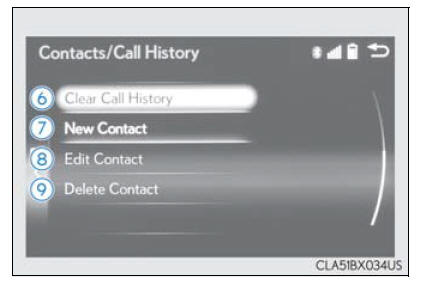
■ Return to the default settings Move the controller to the left and select "Default".
Transferring a phone number
You can transfer the phone numbers in your Bluetooth phone to the system.
Operation methods differ between PBAP compatible and PBAP incompatible Bluetooth phones. If your cellular phone does not support either PBAP or OPP services, you cannot transfer contacts.
For PBAP compatible Bluetooth phones
Go to "Automatic Transfer": "MENU" button → "Setup" → "Phone" → "Contacts/ Call History" → "Automatic Transfer"
- Select to set the automatic phonebook
download on/off
With this setting on, phonebook data will be automatically transferred.
Depending on the cellular phone, call history will be also transferred. - Select to update contacts from the connected phone
- Select to set the display of contact images on/off
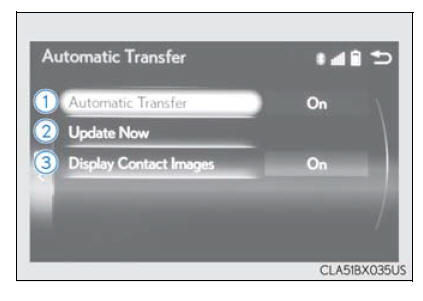
For PBAP compatible Bluetooth phones when "Automatic Transfer" is set to off and PBAP incompatible Bluetooth phones
Go to "Transfer Contacts from Phone": "MENU" button → "Setup" → "Phone" → "Contacts/Call History" → "Transfer Contacts from Phone"
- Select to transfer the contact from the connected cellular phone and replace the current one
- Select to transfer the desired contact data from the connected cellular phone to add to the current one
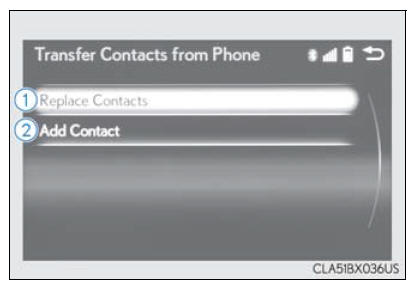
■ Return to the default automatic transfer settings Move the controller to the left and select "Default" on the "Automatic Transfer" screen.
Registering favorites
You can register the desired contact from the phonebook. Up to 15 contacts per phone can be registered.
1. Go to "Add Favorite": "MENU" button → "Setup" → "Phone" → "Contacts/ Call History" → "Add Favorite"
2. Choose the contact to register.
Removing favorites
1. Go to "Remove Favorite": "MENU" button → "Setup" → "Phone" → "Contacts/ Call History" → "Remove Favorite"
2. Select the desired contacts.
You can select all contacts by selecting "Select All".
3. Move the controller to the left and select "Remove".
Deleting the contacts data
1. Go to "Delete Contact": "MENU" button → "Setup" → "Phone" → "Contacts/ Call History" → "Delete Contact"
2. Select the desired contacts.
You can select all contacts by selecting "Select All".
3. Move the controller to the left and select "Delete".
■ Phonebook data Phonebook data is managed separately for every registered phone. When one phone is connected, you cannot read the registered data of the other phones.
■ When transferring contacts Transfer contacts while the engine is running.
If the cellular phone is OPP or PBAP compatible, you may need to input "1234" on the cellular phone for OBEX certification.
■ When you have selected "Replace Contacts" or "Add Contact" to transfer contacts If the cellular phone does not support OPP service, you cannot use these functions. You can transfer the phonebook data only by operating your phone.
■ Transferring contacts while Bluetooth audio is playing Bluetooth audio will disconnect. It will reconnect automatically when data transfer finishes.
It may not reconnect depending on the phone which is connected.
Messaging setting
Go to "Messaging": "MENU" button → "Setup" → "Phone" → "Messaging"
- Set the message forwarding from cellular phones on/off
- Set the automatic message read out function on/off
- Set the cellular phone's message read and unread status update function on/off
- Select to set display of messaging
account names on/off
When set to on, messaging account names used on the cellular phone will be displayed. - Set the signature function on/off
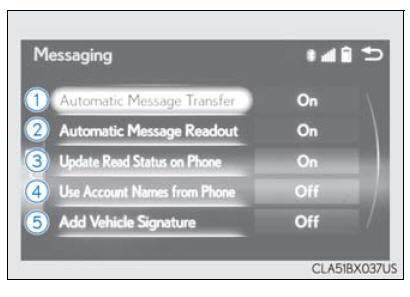
■ Restoring the default settings Move the controller to the left then select "Default" on the "Messaging" screen.
 Bluetooth phone
settings
Bluetooth phone
settings
You can adjust the hands-free system to your desired settings.
"Phone Settings" screen
Go to "Phone Settings": "MENU" button → "Setup" → "Phone"
Register and connect a Bluetooth
device
A ...
 Bluetooth
Bluetooth
...
Other materials:
Lexus RX (RX 350L, RX450h) 2016-2025 Repair Manual > Rear Brake Flexible Hose: Installation
INSTALLATION CAUTION / NOTICE / HINT NOTICE:
Because the left and right rear flexible hoses are not interchangeable, verify the part number when installing the rear flexible hoses.
When reusing the rear flexible hoses, use the identification marks created during removal to install each rear fle ...
Lexus RX (RX 350L, RX450h) 2016-2025 Repair Manual > Navigation Antenna: Installation
INSTALLATION PROCEDURE 1. INSTALL NAVIGATION ANTENNA BRACKET 2. INSTALL NAVIGATION ANTENNA ASSEMBLY (a) Engage the 6 guides and 2 claws to install the navigation antenna assembly as shown in the illustration. Install in this Direction 3. INSTALL NAVIGATION ANTENNA ASSEMBLY WITH BRACKET (a) ...
Lexus RX (RX 350L, RX450h) 2016-{YEAR} Owners Manual
- For your information
- Pictorial index
- For safety and security
- Instrument cluster
- Operation of each component
- Driving
- Lexus Display Audio system
- Interior features
- Maintenance and care
- When trouble arises
- Vehicle specifications
- For owners
Lexus RX (RX 350L, RX450h) 2016-{YEAR} Repair Manual
0.0096
