Lexus RX (RX 350L, RX450h) 2016-2025 Repair Manual: Diagnosis System
DIAGNOSIS SYSTEM
PARKING ASSIST MONITOR DIAGNOSIS SYSTEM
(a) For panoramic view monitor system diagnosis, signals received by the parking assist ECU can be checked, and the panoramic view monitor system can be calibrated, adjusted and checked using the radio receiver assembly.
NOTICE:
Depending on the parts that are replaced or operations that are performed during vehicle inspection or maintenance, calibration of other systems as well as the panoramic view monitor system may be needed.
Click here .gif)
HINT:
The displayed screens and items may differ depending on vehicle specifications.
DIAGNOSIS SCREEN TRANSITION (VIEW ADJUSTMENT)
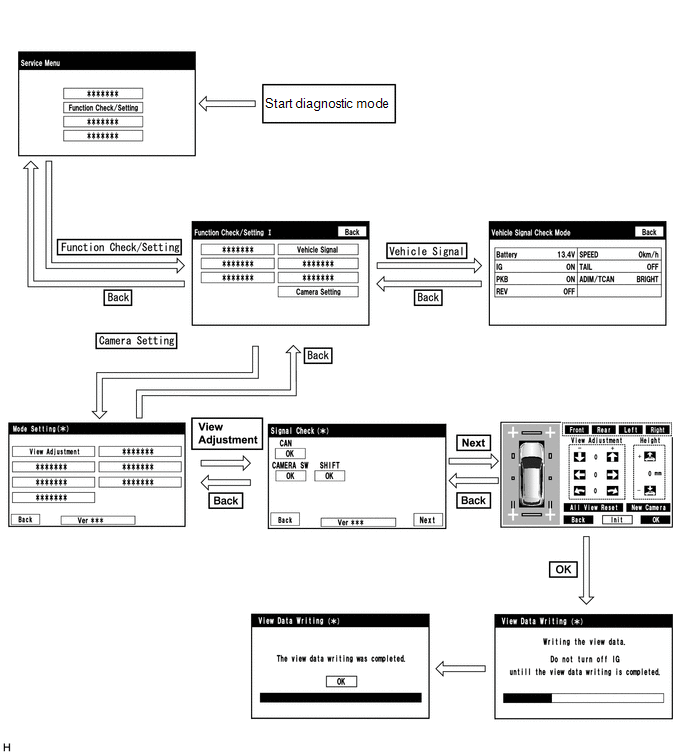
DIAGNOSIS SCREEN TRANSITION (STEERING ANGLE SETTING)
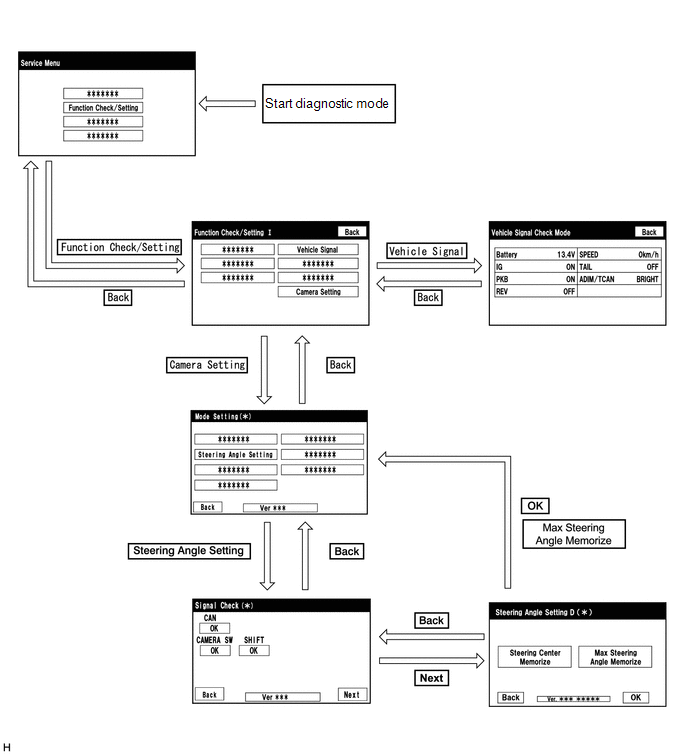
DIAGNOSIS SCREEN TRANSITION (CAMERA CHECK)
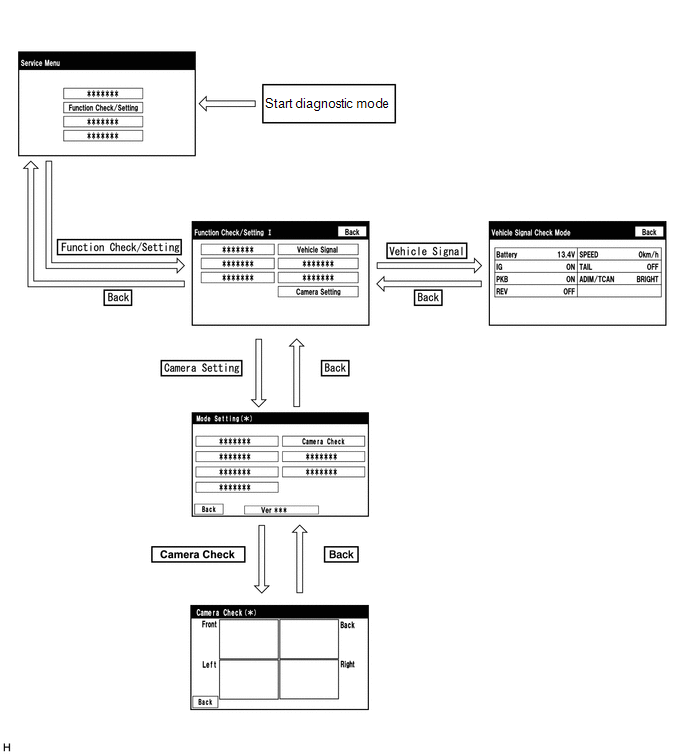
DIAGNOSIS SCREEN TRANSITION (DIAG CHECK)
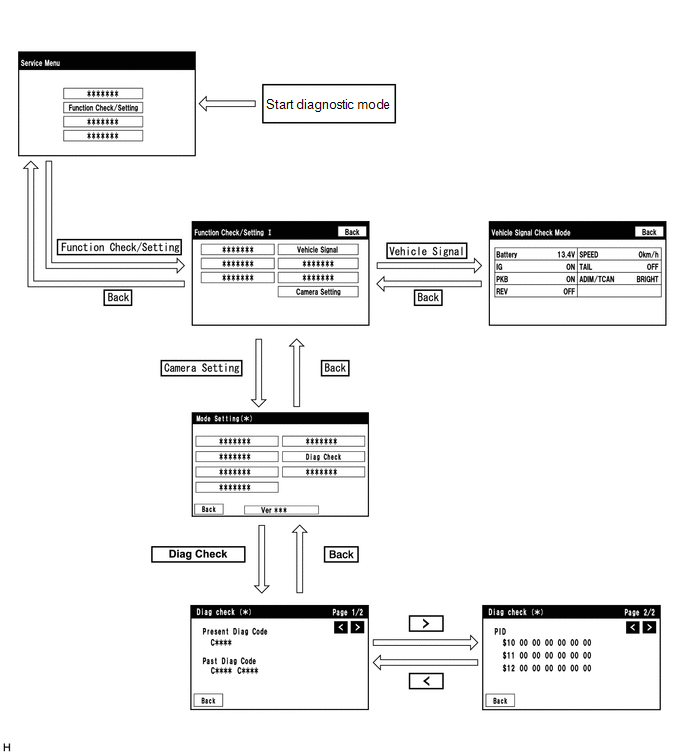
DIAGNOSTIC MODE
(a) Diagnostic mode
w/ Navigation System: Click here .gif)
w/ Audio and Visual System (for 12.3 Inch Display): Click here .gif)
w/ Audio and Visual System (for 8 Inch Display): Click here .gif)
(b) Failure diagnosis
w/ Navigation System: Click here .gif)
w/ Audio and Visual System (for 12.3 Inch Display): Click here .gif)
w/ Audio and Visual System (for 8 Inch Display): Click here .gif)
(c) System check (check using system check mode screen)
w/ Navigation System: Click here .gif)
w/ Audio and Visual System (for 12.3 Inch Display): Click here .gif)
w/ Audio and Visual System (for 8 Inch Display): Click here .gif)
(d) Finish diagnostic mode.
w/ Navigation System: Click here .gif)
w/ Audio and Visual System (for 12.3 Inch Display): Click here .gif)
w/ Audio and Visual System (for 8 Inch Display): Click here .gif)
DIAG CHECK
(a) Start diagnostic mode.
w/ Navigation System: Click here .gif)
w/ Audio and Visual System (for 12.3 Inch Display): Click here .gif)
w/ Audio and Visual System (for 8 Inch Display): Click here .gif)
(1) Select "Function Check/Setting" on the "Service Menu" screen to display the "Function Check/Setting I" screen.
.png)
(2) Select "Camera Setting" on the "Function Check/Setting I" screen.
NOTICE:
If the "Camera Setting" selection screen is not displayed, turn the engine switch off and enter the diagnosis screen after turning the engine switch on (IG) once again.
.png)
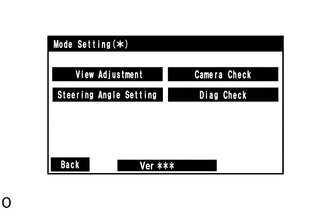
(3) Select "Diag Check" on the "Mode Setting" screen to display the "Diag Check" screen.
HINT:
To select a grayed out item, select and hold the item for 2 seconds or more.
(b) Check Diagnosis
(1) On the "Diag Check" screen, DTCs output when the parking assist ECU detects a malfunction can be checked.
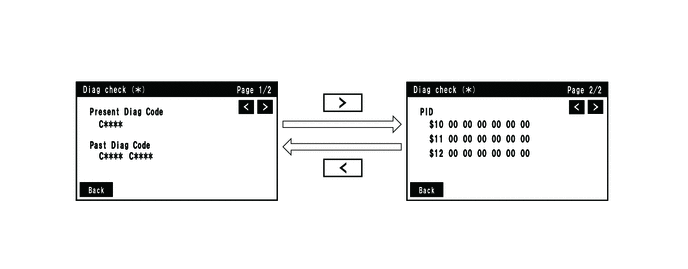
| Indication Name | Measurement Item | Note |
|---|---|---|
| Present Diag Code | Current DTC | DTCs output when the parking assist ECU detects a malfunction |
| Past Diag Code | Past DTC | |
| PID | PID table | Values based on information displayed on Data List |
(c) Finish diagnostic mode.
w/ Navigation System: Click here .gif)
w/ Audio and Visual System (for 12.3 Inch Display): Click here .gif)
w/ Audio and Visual System (for 8 Inch Display): Click here .gif)
SIGNAL CHECK (PARKING ASSIST ECU INPUT SIGNAL)
(a) Start diagnostic mode.
w/ Navigation System: Click here .gif)
w/ Audio and Visual System (for 12.3 Inch Display): Click here .gif)
w/ Audio and Visual System (for 8 Inch Display): Click here .gif)
(1) Select "Function Check/Setting" on the "Service Menu" screen to display the "Function Check/Setting I" screen.
.png)
(2) Select "Camera Setting" on the "Function Check/Setting I" screen.
NOTICE:
If the "Camera Setting" selection screen is not displayed, turn the engine switch off and enter the diagnosis screen after turning the engine switch on (IG) once again.
HINT:
After "Camera Setting" is selected, the screen transitions differ depending on whether initialization of the parking assist ECU was performed after parking assist ECU replacement.
| Parking Assist ECU Initialization | Screen Transition |
|---|---|
| Not performed | "Signal Check" screen |
| Performed | "Mode Setting" screen |
.png)
(3) When the screen changes to the "Mode Setting" screen, select "View Adjustment" to display the "Signal Check" screen.
HINT:
To select a grayed out item, select and hold the item for 2 seconds or more.
.png)
(b) Signal check
(1) On the "Signal Check" screen, it is possible to inspect the state of signals sent to the parking assist ECU and check the settings.
| Item | Inspection Detail | Note |
|---|---|---|
| CAN | Speed signal input | When "CHK" (red) is displayed, selecting "Next" will not change to the next screen. |
| SHIFT | Reverse signal input | |
| CAMERA SW | Panoramic view monitor switch signal input |
HINT:
- When "CHK" (red) is displayed, perform inspections based on the result of the following inspections.
- If performing the adjustment after proceeding to the next screen, confirm that all items display "OK" (blue) before selecting "Next".
.png)
(c) CAN inspection
HINT:
If "CHK" (red) is displayed for "CAN", check for DTCs and perform troubleshooting based on the output DTCs.
Click here .gif)
(d) CAMERA SW inspection
(1) Check that "OK" (blue) is displayed for "CAMERA SW" and select "OK".
HINT:
If "CHK" (red) remains displayed or the "CAMERA SW" inspection result is not normal, perform troubleshooting according to the Problem Symptoms Table ("CHK" message(s) are displayed on the "Signal Check" screen).
Click here .gif)
(e) SHIFT inspection
HINT:
If "CHK" (red) is displayed for "SHIFT", check for DTCs and perform troubleshooting based on the output DTCs.
Click here .gif)
(f) Finish diagnostic mode.
w/ Navigation System: Click here .gif)
w/ Audio and Visual System (for 12.3 Inch Display): Click here .gif)
w/ Audio and Visual System (for 8 Inch Display): Click here .gif)
HINT:
- Use this function when symptoms such as the camera images not being displayed occur.
- On the DTC screen, the 4 camera images are displayed as one image and the images input to the parking assist ECU from the cameras can be checked.
CAMERA CHECK
(a) Start diagnostic mode.
w/ Navigation System: Click here .gif)
w/ Audio and Visual System (for 12.3 Inch Display): Click here .gif)
w/ Audio and Visual System (for 8 Inch Display): Click here .gif)
(1) Select "Function Check/Setting" on the "Service Menu" screen to display the "Function Check/Setting I" screen.
.png)
(2) Select "Camera Setting" on the "Function Check/Setting I" screen.
NOTICE:
If the "Camera Setting" selection screen is not displayed, turn the engine switch off and enter the diagnosis screen after turning the engine switch on (IG) once again.
.png)
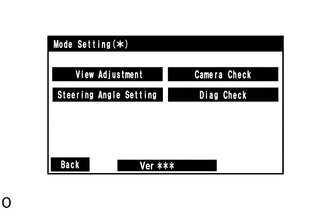
(3) When the screen changes to the "Mode Setting" screen, select "View Adjustment" to display the "Signal Check" screen.
HINT:
To select a grayed out item, select and hold the item for 2 seconds or more.
(b) Check camera images
(1) On the "Camera Check" screen, the images that are input to the parking assist ECU from the 4 cameras are displayed on the screen and the camera images can be checked.
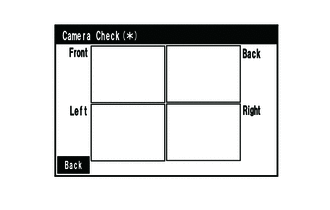
| Indication Name | Measurement Item | Indication Name | Measurement Item |
|---|---|---|---|
| Front | Front television camera assembly | Back | Rear television camera assembly |
| Left | Side television camera assembly LH | Right | Side television camera assembly RH |
(c) Finish diagnostic mode.
w/ Navigation System: Click here .gif)
w/ Audio and Visual System (for 12.3 Inch Display): Click here .gif)
w/ Audio and Visual System (for 8 Inch Display): Click here .gif)
CALIBRATION WHEN SERVICING VEHICLE
NOTICE:
Depending on the parts that are replaced or operations that are performed during vehicle inspection or maintenance, calibration of other systems as well as the panoramic view monitor system may be needed.
Click here .gif)
 Calibration
Calibration
CALIBRATION ADJUST PANORAMIC VIEW MONITOR SYSTEM (a) This panoramic view monitor system can be set from the diagnostic screen of the multi-display assembly. (b) If the following operations are perform ...
 Dtc Check / Clear
Dtc Check / Clear
DTC CHECK / CLEAR CHECK DTC (a) Connect the Techstream to the DLC3. (b) Turn the engine switch on (IG). (c) Turn the Techstream on. (d) Enter the following menus: Chassis / Circumference Monitoring Ca ...
Other materials:
Lexus RX (RX 350L, RX450h) 2016-2025 Repair Manual > Air Conditioning System: Dtc Check / Clear
DTC CHECK / CLEAR DTC CHECK USING TECHSTREAM (a) Connect the Techstream to the DLC3. (b) Turn the engine switch on (IG). (c) Turn the Techstream on. (d) Enter the following menus: Body Electrical / Air Conditioner / Trouble Codes. Body Electrical > Air Conditioner > Trouble Codes (e) Check for ...
Lexus RX (RX 350L, RX450h) 2016-2025 Repair Manual > Road Sign Assist System: Problem Symptoms Table
PROBLEM SYMPTOMS TABLE HINT:
Use the table below to help determine the cause of problem symptoms. If multiple suspected areas are listed, the potential causes of the symptoms are listed in order of probability in the "Suspected Area" column of the table. Check each symptom by checking the suspect ...
Lexus RX (RX 350L, RX450h) 2016-{YEAR} Owners Manual
- For your information
- Pictorial index
- For safety and security
- Instrument cluster
- Operation of each component
- Driving
- Lexus Display Audio system
- Interior features
- Maintenance and care
- When trouble arises
- Vehicle specifications
- For owners
Lexus RX (RX 350L, RX450h) 2016-{YEAR} Repair Manual
0.0088
