Lexus RX (RX 350L, RX450h) 2016-2025 Owners Manual: Setup
Setup menu
The Lexus Display Audio system can be adjusted to the desired settings.
Display "Setup" screen
Go to "Setup": "MENU" button →"Setup"
- Change the settings for operation sounds, screen animation, etc.
- Change the settings for voice guidance.
- Change the settings for registering, removing, connecting and disconnecting Bluetooth devices.
- Change the settings for FM radio, iPod, etc.
- Change the settings for vehicle customization.
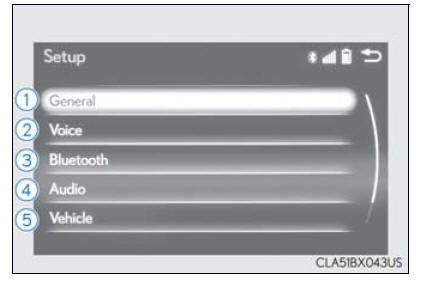
- Change the settings for phone sound, phonebook, etc.
- Set the pop up reminder for mobile data usage notification.
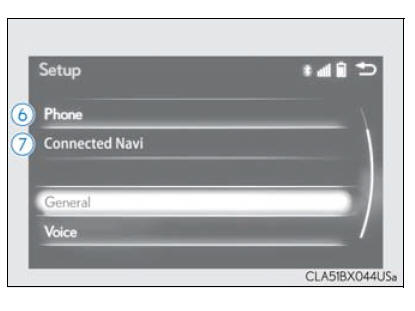
General settings
Settings are available for adjusting the operation sounds, screen animation, etc.
Screen for general settings
Go to "General Settings": "MENU" button →"Setup" →"General"
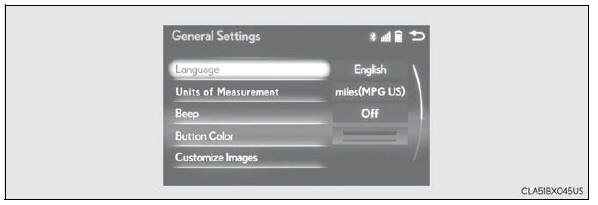
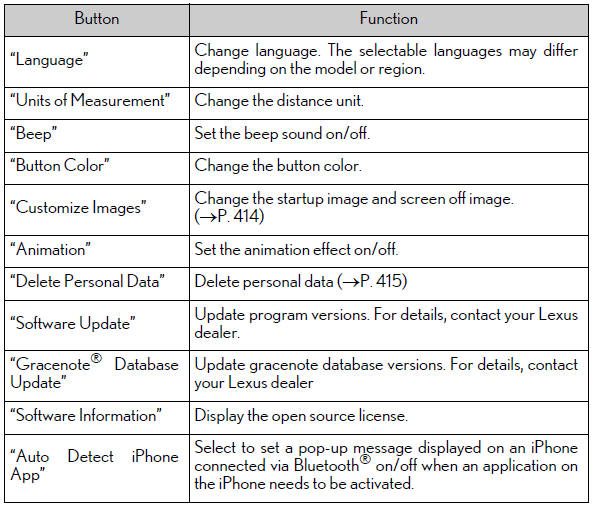
Customizing images
1. Go to "Customize Images": "MENU" button →"Setup"→"General"→"Customize Images"
2. Select "Set Images" and then select the desired image.
- Set as startup image.
- Set as screen off image.
- Set as startup image and screen off image.
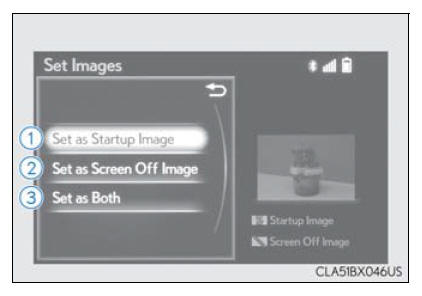
■ Adding an image
1. Connect a USB memory device.
2. Select "Copy from USB" on the "Customize Images" screen and then select the desired image.
3. Move the controller to the left and then select "Copy".
Up to 10 images can be downloaded.
■ Deleting images Select "Delete Images" on the "Customize Images" screen and then select the desired images.
■ USB memory When saving the images to a USB memory device, name the folder that the images are saved to "Image".
- Compatible device formats
The following device format can be used:
- USB communication format: USB2.0 FS (480 Mbps)
- File system format: FAT16/32 (Windows)
- Correspondence class: Mass storage class
The following types of files can be used:
- The image's file format must be JPEG.
- The file name may only contain ASCII characters.
- JPEG file compatibility
Compatible image size: Maximum 5MB
Deleting personal data
1. Go to "Delete Personal Data": "MENU" button → "Setup" → "General" → "Delete Personal Data"
2. Select "Delete".
Check carefully beforehand, as data cannot be retrieved once deleted.
The following personal data will be deleted or changed to its default settings.
- Phonebook data
- Call history data
- Favorite data
- Bluetooth devices data
- Phone sound settings
- Detailed Bluetooth settings
- Audio/video setting
- Customized image data
- FM info setting
- iPod tagging information
- Software update history
- Software update detail information
- Phone display setting
- Contact/call history setting
- Messaging setting
- Traffic information map
- Weather information
- Phonebook data for voice recognition
- Music data for voice recognition
Voice settings
You can adjust the guidance volume setting.
Go to "Voice Settings": "MENU" button → "Setup" → "Voice"
- Adjust the voice guidance volume setting.
- Set the voice recognition prompts on/off.
- Select to train voice recognition.
The voice command system adapt the user accent.
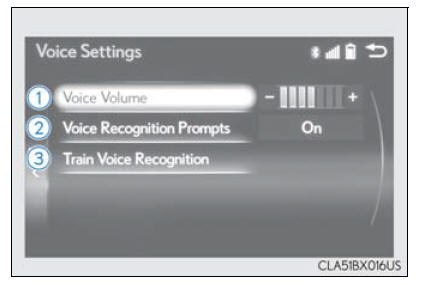
■ Return to the default settings Move the controller to the left and select "Default".
Display settings
Settings are available for adjusting the contrast and brightness of the screen.
The display can also be turned off.
Screen for display settings
Go to "Display": "MENU" button → "Display"
- Turn off screen.
- Adjust screen quality.
- Adjust screen quality of the rear view monitor camera.
- Change to day mode.
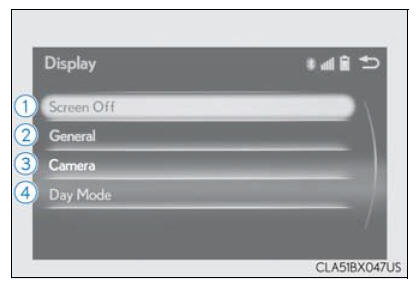
Screen off
This setting turns the screen off. To turn it on, press any button such as the "AUDIO" button or "MENU" button.
If a screen off image has been set, the set image will be displayed.
Day mode
When the headlights are turned on, the screen dims.
However, the screen can be switched to day mode by selecting "Day Mode".
The screen will stay in day mode when the headlights are turned on until "Day Mode" is selected again.
Adjusting the screen quality
1. Select "General" or "Camera" on the "Display" screen or select "Display" on audio menu screen.
2. Adjust the display as desired by turning the controller clockwise (+) or counterclockwise (-).
To select "Contrast", "Brightness", "Color" or "Tone", move the controller to the left.
("Color" and "Tone" are available when "Display" on the audio settings screen for each audio source is selected.)
■ Changing the sample image (when "General" is selected) Move the controller to the right and select the desired sample image.
 USB/AUX ports
USB/AUX ports
Connect an iPod, USB memory device or portable audio player to the USB/
AUX port as indicated below. Select "iPod", "USB", "AUX" or "External" on
the audio source selection screen and the device can ...
 Using the audio system
Using the audio system
Selecting the audio
source
Switching between audio sources, such as the radio and CD, is explained
in
this section.
Changing audio source
1. Press the "AUDIO" button to display the "Source" scr ...
Other materials:
Lexus RX (RX 350L, RX450h) 2016-2025 Repair Manual > Intuitive Parking Assist System (w/ Intelligent Clearance Sonar System): Calibration
CALIBRATION NOTICE: When any of the following parts have been replaced, perform adjustment shown in the following table. If not, the intuitive parking assist system may not operate correctly. ADJUST INTUITIVE PARKING ASSIST SYSTEM (a) The necessary procedures (adjustment, calibration, initialization ...
Lexus RX (RX 350L, RX450h) 2016-2025 Repair Manual > Fuel Pump (for High Pressure): Inspection
INSPECTION PROCEDURE 1. INSPECT FUEL PUMP ASSEMBLY (a) Measure the resistance according to the value(s) in the table below. Standard Resistance: Tester Connection Condition Specified Condition 1 - 2 20°C (68°F) 0.45 to 0.55 Ω If the result is not as specified, replace the fu ...
Lexus RX (RX 350L, RX450h) 2016-{YEAR} Owners Manual
- For your information
- Pictorial index
- For safety and security
- Instrument cluster
- Operation of each component
- Driving
- Lexus Display Audio system
- Interior features
- Maintenance and care
- When trouble arises
- Vehicle specifications
- For owners
Lexus RX (RX 350L, RX450h) 2016-{YEAR} Repair Manual
0.0121
